| Author | Thread |
|
|
08/09/2011 08:27:13 AM · #1 |
As some of you are aware, I'm running a new laptop, an Asus NX90JQ. It seems to be a fantastic machine, but my manuals, printed and online, are telling me nothing of what I need to know about how to use my hard drive array. Here's how it's described on the Asus product page: "1.28TB (2x640GB) 5400rpm Hard Drive".
Now, I have no idea how to actually use this effectively; I'd sort of assumed it was some sort of a redundant system, but it doesn't seem to be. So I fired off a question to Asus tech support:
**************
[Product Information]
*Product Type : Notebook
*Product Model : NX90Jq
*Product S/N : ACN0AS269652519
Place of Purchase : B & H Photo Video
*Date of Purchase : 2011/8/2
*Operating System : Windows 7 64bit
[Problem Description]
No problem exactly, but the documentation with my computer and the online manual I
downloaded don't tell me anything about how to maximize the usage with my hard
drive array: "1.28TB (2x640GB) 5400rpm Hard Drive" -- when I look at "my computer I
seem to see 4 partitions, 3 of which have nothing on them, and I am a little lost, I don't
know how all this works.
I had assumed I was getting some sort of redundant array, RAID or something, but
evidently not.
Can you guys help me out with this? At least point me at a knowledge base that will
educate me?
*******************
This morning I got the following reply, from one "Sunshine Sun (!) in their customer support group:
*******************
Dear Valued Customer,
Thank you for contacting ASUS Customer Service.
For the HDD's capacity problem, I should tell a truth that the HDD manufacturer's conversion standard is different from the Operation System's conversion standard. In the manufacturer's standard, 1GB=1000MB, 1MB=1000KB, 1KB=1000B, when in the Operation System's standard it is: 1GB=1024MB, 1MB=1024KB, 1KB=1024B, so the manufacturer's 120GB will be about 92GB in the Operation System.
Your laptop has a preinstalled OS with it. Except the C and D drivers partition, there is a hidden partition used to store the data of the OS and it will occupy about 20GB's HDD capacity. Once the OS has fault, you can restore the OS either from the hidden partition or the recovery CD. So, you can see, HDD's capacity will be smaller than 1.2TB, then minus the hidden partition's 20GB. Just as shown in your operation system.
If you have any other questions, please feel free to contact me.
Thanks a lot.
*************************
While that's informative in its own way, it doesn't help me with my original question, so I dispatched the following reply, and I'm posting all this here so the techies among us might be able to steer me straight where Asus is failing to, before I get this thing so crowded up with junk in the wrong places that it's hard to undo:
************************
Thank you for the informative discussion, but it does not answer my question: I am not so much concerned with the actual SIZE of the drive(s) as I am with how I am meant to use them.
"My Computer" shows OS (C:) 81.7 Gb free of 149 Gb, Data (D:) 425 Gb free of 425 Gb, SDATA1 (F:) 297 Gb free of 298 Gb, SDATA2 (G:) 225 Gb free of 298 Gb.
The default installation places all my programs (Photoshop, Open Office, and so forth) on C: which I expect, but also it has all of my data on the C: drive by default; the libraries, My Documents, My Images, all that stuff. So all the images I am saving are on C: drive (I am a photographer) and it is filling up rapidly. This seems like it's probably wrong to me. It seems like that stuff belongs on the "Data" drive?
I know I have two physical hard drives, but I have no indication of WHY, and how they are to be used. I know that Windows, by default, did my backup to SDATA2. I don't know if C: and D: are the two drives and the SDATA1 and SDATA2 are are partitions of them, or if D: is a partition on C: and SDATA2 is a partition on SDATA1. I don't know how I am meant to use all this empty space, and your documentation is telling me literally nothing.
So this is what I need help with: how I am meant to use my two drives.
Thanks, R. Ward
**********************
So there you have it, folks. I love the computer, but I have zero experience witht his sort of configuration and zero documentation on how to use it.
R.
Message edited by author 2011-08-09 12:28:02. |
|
|
|
08/09/2011 08:42:29 AM · #2 |
my guess is you have the two drives running in RAID 0 (or similar, not well versed in all the current RAID types), so your data gets spread across both drives with a total of 1.28TB, and you have 4 partitions across that array. you have two drives that are 640GB each so they aren't redundant drives or else your total space would be 640GB
you should be able to in windows easily shrink or remove any of the 3 partitions that dont contain the system OS (in your case C:).
Message edited by author 2011-08-09 12:49:46. |
|
|
|
08/09/2011 08:47:19 AM · #3 |
I can offer you part of the answer. Right click on "My computer" and select "Manage". Select "Disk management" and you will get a dialog that will show you the physical drives and which partitions are located where. Here's a screenshot from XP, but Win7 is similar.
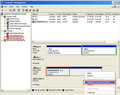
You can see that this computer has one hard drive, divided into two partitions, C: and D:. Most computers that come preconfigured will have a smaller and often hidden partition that has a backup of the original configuration on it. This is used to restore the computer to the original out-of-the-box condition, if there is a serious problem, or if you sell the computer.
As far as how you use those partitions, that's up to you. On my home computer, I keep my OS and apps on one physical drive, and my files on another one. This way if the OS gets hosed, my files are still ok. If the data drive has issues, I can still boot the computer to try and recover them. Either way, I have cut the damage a HD failure can cause.
It sounds like Asus gave you the most common canned answer based on keywords in your inquiry. The most common question is that the reported size of the hard drive does not match what they were told the computer came with.
Mike could be right, since you bought a high end laptop, you might have the drives configured in a RAID array. Raid is usually at least 3 drives, however.
Message edited by author 2011-08-09 12:50:18.
|
|
|
|
08/09/2011 08:52:07 AM · #4 |
FWIW, I have identified the drives themselves as:
Seagate Momentus 5400 ST9640320AS 640GB 5400 RPM 8MB Cache 2.5" SATA 3.0Gb/s Internal Notebook Hard Drive
R. |
|
|
|
08/09/2011 09:01:41 AM · #5 |
on second thought its possible that there is no RAID and they just split up the drives the first drive C and D the second F and G. of course they dont seem to add up properly :\
YoSpiffs method will confirm if that the case.
all in all its not the most efficient way to have you drives setup.
if it were me and to keep it simple I'd leave the main drive partitioned the way you have it and make the second drive one big 640GB partition.
Message edited by author 2011-08-09 13:02:07. |
|
|
|
08/09/2011 09:02:38 AM · #6 |
2 640GB drives configured as 1 1.28TB system is indeed RAID 0. This can be achieved either via a hardware RAID adapter or via Windows "data striping". If the array is managed by a hardware adapter, it will appear in Windows drive manager as a single 1.28TB drive.
What this means to you is this. If one of the drives fails, you lose all of your data regardless of which drive it was phyiscally on at the time of the failure. So backups become critical.
I'm a little surprised that they put 4 partitions on there. If there is no data on the 3 additional partitions, you can keep the boot/OS partion delete the other three and recreate a single 1TB data partition in their place. Then you could move your pictures and other large data into the data partition.
RAID 0 is dangerous without really good reliable backups of all your data. So, why would someone configure a system this way? The answer can be found in 1 word, speed. Because there are 2 drives data usually gets split between both (so half of each file is on one drive and the other half in on the other drive). This means that read and write operations are twice as fast. Understanding the trade-off between speed and redundancy is the key to making a wise configuration choice.
If your system would support it, you could add 2 more 640GB drives and reconfigure the array as RAID 10. This would allow for the speed of RAID 0 coupled with the redundancy of RAID 1 (RAID 1 is mirrored drives). In a RAID 10 configuration all data sits on at least 2 drives, so a single drive failure does not kill your pc, and you get the speed boost of RAID 0's multiple read/write paths. Just noticed that your system is a laptop and wont support 4 drives so this last won't be real helpful.
HTH
John
Message edited by author 2011-08-09 13:04:16. |
|
|
|
08/09/2011 09:07:57 AM · #7 |
Here's screen cap per: spiffy... so now what? It was set upo with My Documents, the whole user portfolio windows provides, on the C: drive, the smallest one I have. When does it start using the other stuff? I see that C and D are partitions of Disk 0 and SDATA1 and SDATA2 are partitions of Disk 1. I know that Windows has backed everything up to SDATA2, and I know there's a hidden partition on Disk 0 with a recovery program in there. I was also prompted to create recovery disks, which I did; 5 DVDs worth I now have stored.
But I have no concept of what "strategy" to use with this array, I just know it can't be right that everything's getting written to C: right now, when that has the least space of all.
R.
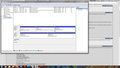
Message edited by author 2011-08-09 13:09:27. |
|
|
|
08/09/2011 09:22:30 AM · #8 |
its like my second post, your first HDD is split into 2 partitions C and D, and the second is split into 2 as well F and G.
you have a few options and it depends on what you want.
You can set up a RAID, and would follow jtapex's suggestions, or the easiest would be what i suggested earlier and right click on the second drive and delete G and expand F to occupy the full 640GB or whatever the real value is. so now you will have three partitions instead of 4. unfortunately you wont be able to expand your C: if you delete D, since C: has the system OS on it. so C is stuck at 150GB unless you reformat and reinstall the OS.
now it seems you have another issue with how windows is storing your data or how you are used to storing your data. My guess is you just store everything in My computer and use those folders?
basically you just need to get out of that habit and save your info under different drive letters as opposed to going right into my documents, my photos, etc.
in the pulldowns to all the programs you use, you will be able to choose a drive letter, D or F and create folder right there to store your data.
you can also define where My Documents is located and and if you want you can set it to a different drive. becuase right now My Documents by default is located under C:\ and you only have 150GB there.
Message edited by author 2011-08-09 13:25:52. |
|
|
|
08/09/2011 09:23:40 AM · #9 |
I don't think Asus had any master plan for how you should use it. You just have to decide what works for you.
My own drive 0 at drive at home is divided up into 2 partitions. One for the OS/Appa and a 100Gb one that I use for temporarily copying my memory cards to before I review the photos. When that gets close to full, I have moved my keepers elsewhere and can delete some stuff to free space.
Drive 1 is divided up into 2 patitions. A drive for general files. Documents, downloads, etc. Then a partition for my photos.
|
|
|
|
08/09/2011 09:34:03 AM · #10 |
Originally posted by mike_311:
My guess is you just store everything in My computer and use those folders? |
Actually, no. It's just a matter of convenience for the moment on this machine while I figured out what's going on. I'm used to setting up my own folders.
Mike, Spiffy:
So if I read this correctly, I can just use D: and, eventually, SDATA 1 for storage, and reserve SDATA 2 for the backups? Is it even making any SENSE to be backing up to SDATA 2? On the theory that the OS drive (C:) may fail but the other one will be OK? I mean, I do data backups to an external hard drive, but these are system backups...
R. |
|
|
|
08/09/2011 09:35:46 AM · #11 |
| The thing that seems odd to me is that the other partitions indicate FAT32. I would think you would want all the partitions on that machine to be NTFS. |
|
|
|
08/09/2011 09:37:53 AM · #12 |
Yo_Spiff is correct, you have 2 individual drives with no RAID setup. If you follow his suggestion to delete G and expand F (a good choice IMO), you can move the my pictures, my documents, my videos, etc. to the F drive so that the special links work properly. To do this, follow these steps:
1. create a directory on F: to hold your files (call it "username" or "user\username"
2. goto c:\users\username
3. right click on the folder you want to move (e.g. "my pictures") and choose properties
4. click on the location tab
5. change the location from c:\users\username\pictures to f:\"insertpathfromabove"\pictures
6. click move
7. repeat 2-6 for each library you want to move (e.g. my documents, my videos, etc).
You could actually split the data between multiple partitions this way. Documents could remain on C, Videos could go to D, Pictures to F. But, windows will not use the additional space on the other partitions unless you tell it to.
John |
|
|
|
08/09/2011 09:38:19 AM · #13 |
Originally posted by Bear_Music:
[quote=mike_311]
So if I read this correctly, I can just use D: and, eventually, SDATA 1 for storage, and reserve SDATA 2 for the backups? Is it even making any SENSE to be backing up to SDATA 2? On the theory that the OS drive (C:) may fail but the other one will be OK? I mean, I do data backups to an external hard drive, but these are system backups...
R. |
C: wont fail alone, C and D will fail at the same time, like wise F and G will fail at the same time. It would be a good idea to backup one drive with another, but baking up one partition to another on the same drive inst really good practice except personal scrap files, you wont be protecting yourself in case of a failure
if you prefer you can setup RAID so that the first drive is redundant with the second and if you have a HDD failure you just swap out the bad drive, the raid will rebuild and you are protected from failure all over again. you wont even need to reinstall the OS.
Message edited by author 2011-08-09 13:42:18. |
|
|
|
08/09/2011 09:39:34 AM · #14 |
Originally posted by jbirkman:
The thing that seems odd to me is that the other partitions indicate FAT32. I would think you would want all the partitions on that machine to be NTFS. |
Nice catch, I missed it. You can (and should) convert the FAT32 partitions to NTFS. NTFS is faster, more secure and allows for file sizes above 4GB which FAT32 does not.
John |
|
|
|
08/09/2011 09:43:37 AM · #15 |
based on the screen shot posted they are NTFS. YoSpiffs are Fat32
Message edited by author 2011-08-09 13:44:33. |
|
|
|
08/09/2011 09:47:51 AM · #16 |
Originally posted by mike_311:
YoSpiffs are Fat32 |
That's the way our IT department set it up. Don't ask me why. On my own system it is all NTFS.
|
|
|
|
08/09/2011 09:49:27 AM · #17 |
Originally posted by Yo_Spiff:
Originally posted by mike_311:
YoSpiffs are Fat32 |
That's the way our IT department set it up. Don't ask me why. On my own system it is all NTFS. |
i sure hope the servers are NTFS :) |
|
|
|
08/09/2011 09:51:35 AM · #18 |
Originally posted by jtapex:
Originally posted by jbirkman:
The thing that seems odd to me is that the other partitions indicate FAT32. I would think you would want all the partitions on that machine to be NTFS. |
Nice catch, I missed it. You can (and should) convert the FAT32 partitions to NTFS. NTFS is faster, more secure and allows for file sizes above 4GB which FAT32 does not.
John |
No, mine are all NTFS, thank heavens. Spiffy is the one needs to lose his FAT32s...
R. |
|
|
|
08/09/2011 10:25:35 AM · #19 |
Originally posted by mike_311:
C: wont fail alone, C and D will fail at the same time, like wise F and G will fail at the same time. It would be a good idea to backup one drive with another, but backing up one partition to another on the same drive inst really good practice except personal scrap files, you wont be protecting yourself in case of a failure |
No, I understand that. Primary drive is Drive 0, with C: and D: on it, and the other drive is Drive 1, with SDATA1 (F:) and SDATA2 (G:) on it. Windows is currently backing up to G:, SDATA2, and that's fine. Probably, since I'm gonna move my data files to D:, I should toss the windows backup and start over with a new backup from the new locations, right? I'm unsure what's involved in removing the partition on Drive 1, but I assume there's no urgency tot hat? I kind of like having a smaller partition for nothing but backup, and the rest as reserve space...
R. |
|
|
|
08/09/2011 02:46:07 PM · #20 |
| I thought moving "my documents" "my pictures" etc to another drive would be a good idea. My main C drive failed and I lost all access to the data on a good drive. I recommend keeping important data on a separate drive but not the special links. I usually manage the folders on the data drive myself. It keeps things under my control and not windows. |
|
|
|
08/09/2011 03:44:32 PM · #21 |
Originally posted by jbirkman:
I thought moving "my documents" "my pictures" etc to another drive would be a good idea. My main C drive failed and I lost all access to the data on a good drive. I recommend keeping important data on a separate drive but not the special links. I usually manage the folders on the data drive myself. It keeps things under my control and not windows. |
The only way that I can imagine this happening is if the folder is encrypted. I have *always* had my "My Documents," My Pictures," etc. folders pointing to another drive. I have had data drives fail, I have had boot drives fail, and never a problem. |
|
|
|
08/09/2011 05:03:41 PM · #22 |
Originally posted by kirbic:
Originally posted by jbirkman:
I thought moving "my documents" "my pictures" etc to another drive would be a good idea. My main C drive failed and I lost all access to the data on a good drive. I recommend keeping important data on a separate drive but not the special links. I usually manage the folders on the data drive myself. It keeps things under my control and not windows. |
The only way that I can imagine this happening is if the folder is encrypted. I have *always* had my "My Documents," My Pictures," etc. folders pointing to another drive. I have had data drives fail, I have had boot drives fail, and never a problem. |
Same with me, but the failure on the main drive caused something to corrupt the directory on the data drive. I could access all the data with the exception of that previously contained within the "my docs" folders. |
|
|
|
08/09/2011 07:02:20 PM · #23 |
Well, what I've done is just created a new directory structure over there, copied the data to it, and erased it from the original mydocs/my pics/my music places, but those still exist; I just won't use 'em much.
I've also moved my windows and photoshop scratch disks off of C:, and to different drives than each other.
R. |
|
|
|
08/09/2011 08:40:37 PM · #24 |
Originally posted by Bear_Music:
Well, what I've done is just created a new directory structure over there, copied the data to it, and erased it from the original mydocs/my pics/my music places, but those still exist; I just won't use 'em much.
I've also moved my windows and photoshop scratch disks off of C:, and to different drives than each other.
R. |
That's what I recommend as well. The act of copying and pasting the "my docs" data does not move the special links that the "my docs" directory normally has. |
|

